Vimeo migration guide
Planning to migrate api.video from Vimeo? We got you covered!
Using the api.video Import tool, it only takes a couple of clicks to migrate all of your video content from Vimeo to api.video. The tool only requires a Vimeo access token.
Check out the Import tool to get started.
Migrating from Vimeo requires that you have at least a Pro subscription or higher with Vimeo. This limitation is set by Vimeo, and is a requirement for video file access.
What's the cost?
We understand that when you want to move to a different provider, it takes effort and development resources. You also want to make sure that it is cost-efficient, especially if you are moving to api.video to save costs.
api.video gives you the ability to migrate for free and avoid paying anything for encoding!
Retrieve your Vimeo access token
To access your content on Vimeo, api.video needs an access token. This access token is used to retrieve the list of your videos, and to access the video source files.
You can generate Vimeo access tokens is in two quick steps:
- create a Vimeo application
- create an access token for this application
1. Create a Vimeo application
To create an application, go to your Vimeo applications, and click on Create an app.
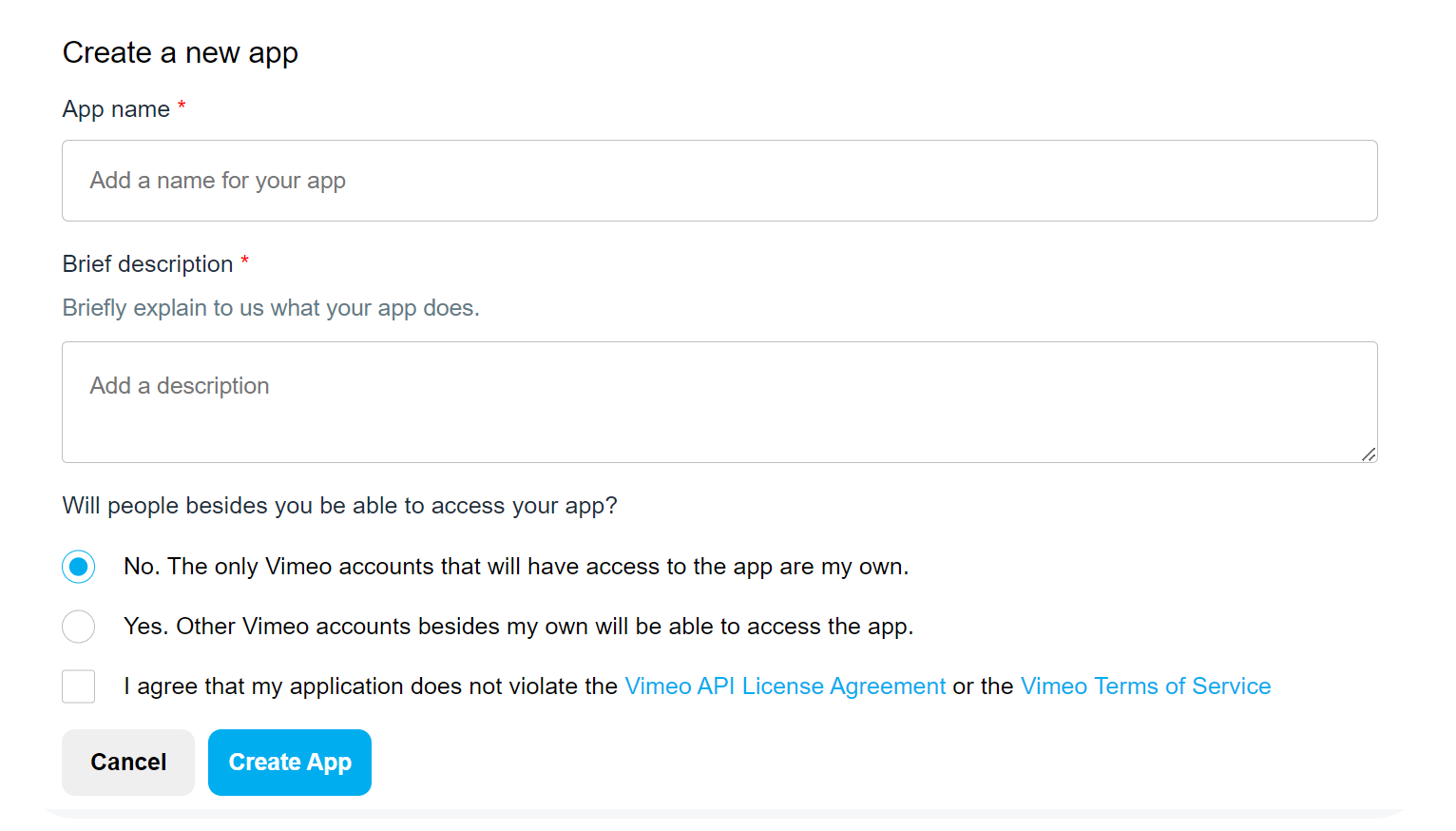
2. Create an access token
Once your app is ready, Vimeo redirects you to the application settings page. You can generate access tokens on this page.
In the Authentication section:
- select Authenticated (you)
- check the Private and Video Files check boxes, and then click on Generate.
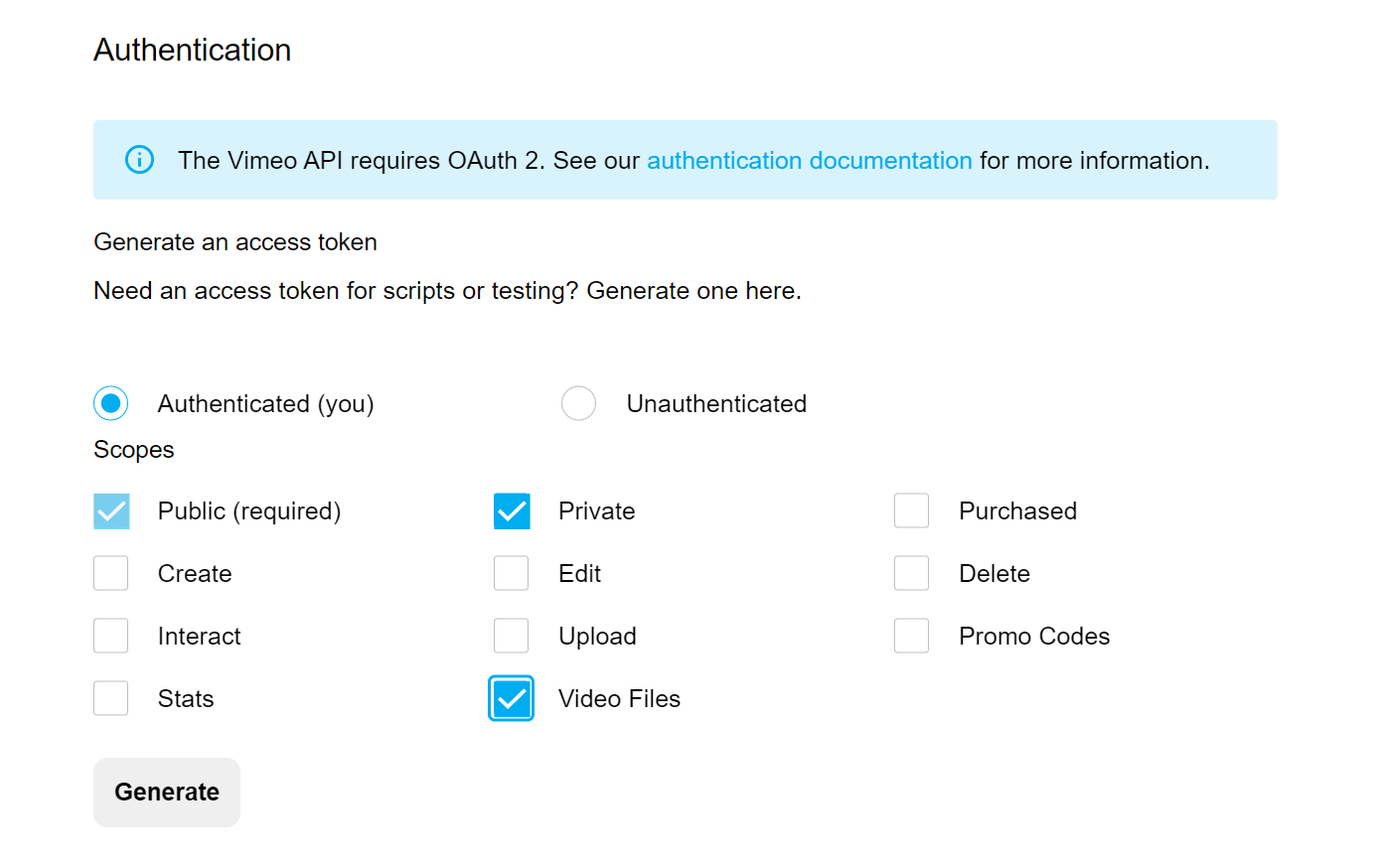
The access token that you generate appears on the page. You can use the Token value in the api.video Import tool to authenticate your Vimeo account for the import process:
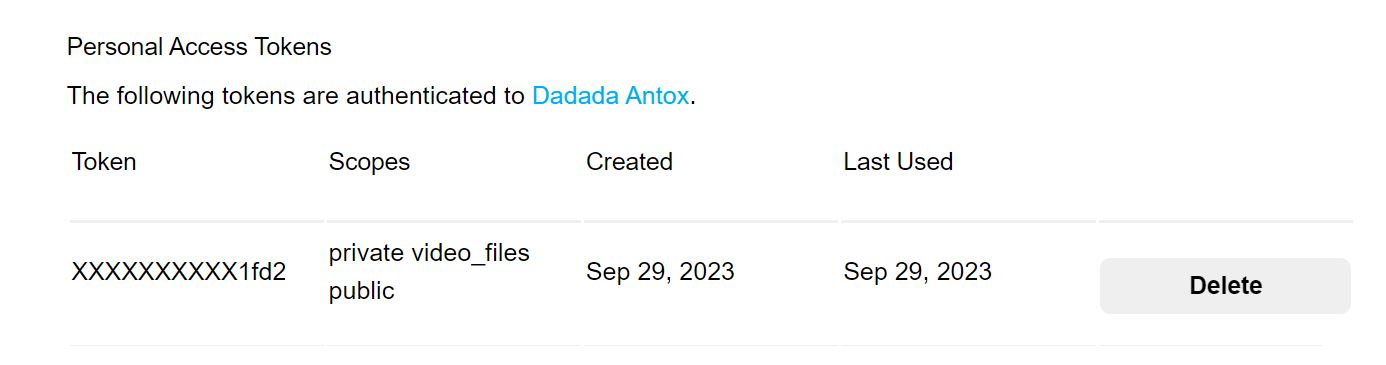
Import the videos
Once you have all the credentials, you can start the migration.
Navigate to the api.video Import tool.
Select Vimeo from the list.
Next, click on Sign in to Vimeo and paste in the Vimeo access token that you generated.
Next, the tool retrieves the available videos from Vimeo. Select the videos you would like to import.
Select the videos you want to migrate, and start the import process.
The process displays the upload status and encoding status for each video.

