Video tags and metadata
When you create or update a video object, api.video enables you to define tags and metadata for your videos. This guide helps you understand the concept of these attributes, and how you can use them for effective video management.
Tags
The concept of tags is simple - you can use them to label and categorize videos. Each video object accepts multiple tags, so you can be as granular as you want when categorizing content. The tags you define can then be used to filter for specific content when listing videos.
How to use tags
You can add, update, or remove tags, and use them to filter videos through both the API and the api.video Dashboard.
Through the API
You can create tags in the very first step of the video upload process. When creating a video object, simply add the
tagsattribute to your request body, and define the tags as an array of strings:"tags": [ "maths", "string theory", "video" ]Check out the API reference for a complete request example.
Both updating and removing tags can be done through the Update a video object endpoint. Here’s an example. Let’s say you have 2 tags defined for a video:
"tags": [ "nice_tag", "boring_old_tag" ]Now, let’s remove
boring_old_tag, and addawesome_new_tagto the video. We’ll also keep thenice_tag.The
tagsarray in your request should look like this:"tags": [ "nice_tag", "awesome_new_tag" ]That’s it!
When listing videos, you can filter results with the
tagsparameter. Simply add the tag you want to filter for to your request. You can add multiple tags to further narrow down search results. Check out the List all video objects endpoint in the API reference for examples.You can list tags used in a project with the List all tags endpoint. This endpoint enables you to see how many videos are tagged with each tag you have defined in your project.
You can also search for individual tags using the value query parameter for this endpoint. When searching, the API filters results even on partial values, and ignores accents, uppercase, and lowercase. For example the GET /tags?value=apple query can return results like apple, grapple, apples, APPLE, and even Apple.
Use case examples
When you have both private and public videos, use tags to easily filter for each type.
When you’re building a platform for user generated content, surface the
tagsfield for your users to enable them to categorize their videos. This gives your users more control over their content, and can even enable features like tag-based content recommendations, and popular tags.You can use the
/tagsendpoint to show a list of trending tags. This example query returns the top 10 most used tags within a project:GET /tags?sortBy=videoCount&sortOrder=desc&pageSize=10&page=1Once you have the results, you can enable users to pick a popular tag and list all videos that use it.
Metadata
Metadata is a powerful tool that enables you to add an extra layer of data to your videos. You can define an array of custom key-value pairs and use the data to drive certain features and enhance your application or website. Each video can have multiple key-value pairs in metadata, and you can use them to filter for specific content when listing videos, and to integrate video content into your app or website even more.
How to use metadata
You can add, update, or delete metadata to create an additional layer of data and filter videos using both the API and the api.video Dashboard.
Through the API
You can add metadata in the very first step of the video upload process. When creating a video object, simply add the
metadataattribute to your request body, and define it as an array of objects. Each object has a key-value pair, where every key and value is a string:"metadata": [ { "key": "lesson_type", "value": "physics" }, { "key": "teacher_name", "value": "Albert E." } ]Check out the API reference for a complete request example.
Both updating and removing metadata can be done through the Update a video object endpoint. Check out this example: let’s say you have 3 key-value pairs of metadata defined for a video:
"metadata": [ { "key": "user_id", "value": "123456" }, { "key": "user_plan", "value": "free" }, { "key": "video_label", "value": "demo" } ]Let’s say that this user
123456loves your platform so much that they upgraded from afreeplan to aproplan. Let’s update the value ofuser_plan, and let’s remove thevideo_labelfrom this video.The
metadataarray in your request should look like this:"metadata": [ { "key": "user_id", "value": "123456" }, { "key": "user_plan", "value": "pro" } ]That’s it!
The Update a video object endpoint is a
PATCHoperation that implements JSON Merge Patch. This means that tags and metadata you define in yourPATCHrequest will replace the existing contents of thetagsandmetadataarrays. To avoid losing tags and metadata that you already defined and want to keep, make sure that you include them in your request.When listing videos, you can filter results with the
metadataparameter. Simply add the key and value that you want to filter for to your request. You can add multiple key-value pairs to further narrow down search results. Check out the List all video objects endpoint in the API reference for examples.
Use case examples
- When building an e-learning platform, you can use metadata to add structure to your videos. Think of keys like
chapter_index,lesson_number,difficulty_level, and so on. - You can introduce human-readable
IDs, or slugs for each video. These can be independent from the video’ title, and thevideoID. - When building a UGC platform, you can connect each video to the user that uploaded them. Simply define a key-value pair like
“user_id”: “123456”and fill it programmatically, whenever a user uploads a video. - You can add notes, track statuses, or even use it to surface embedded metadata like geolocation for your videos. The possibilities are endless!
Managing tags and metadata in the Dashboard
You can add and remove both tags and metadata by opening the Video Details of any video listed on the Your Videos page.
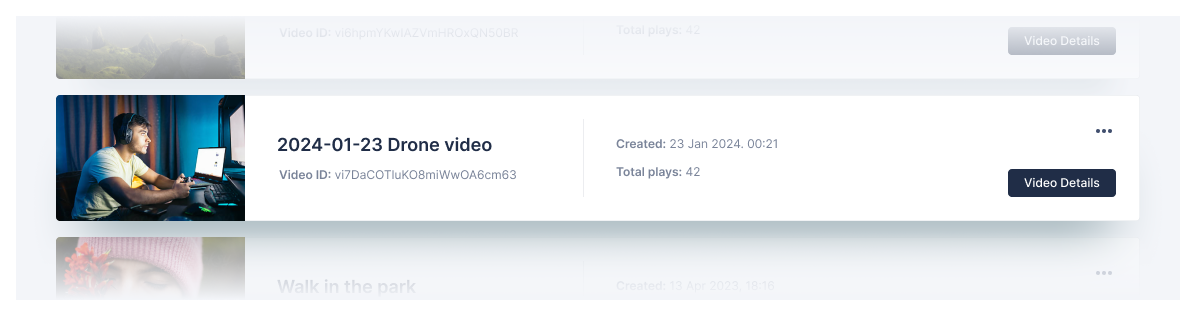
Once there, click on Update video.
Add or remove the tags and the key-value pairs for metadata that you want, then click on Update video again. That’s it!
To filter videos based on these tags or key-value pairs, open the Your Videos page and select the Filter dropdown:
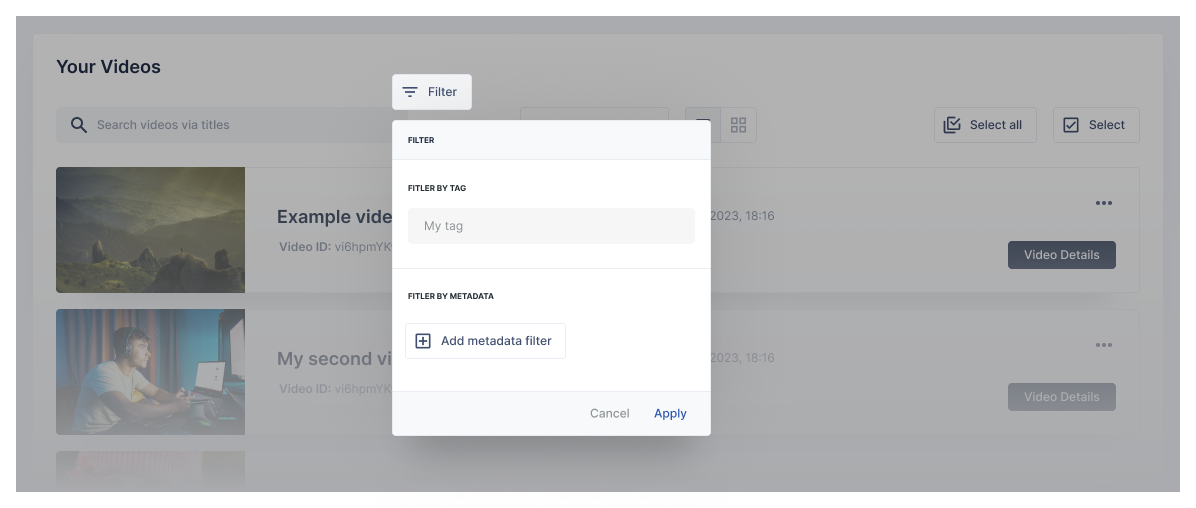
Add the tag or metadata you want to filter for and click on Apply. The videos list will be filtered to only show videos that you are looking for.
What’s the difference then?
In the end, both tags and metadata are just strings tied to a specific video. Tags have very straightforward usage: labeling and categorization.
The power of metadata however lies in all the different ways you can use it, and enhance your product with an extra layer of information.
Sign-up for a free sandbox account and try using metadata with your videos. If you have any questions, or would like to share your use case, join the api.video Community!

