Show Video Details
You can retrieve details for a specific video if you have the video ID. In this guide, we'll walk through the code to retrieve it and how to retrieve it from the dashboard.
API documentation
Retrieve video info
To retrieve information about any of your videos, use this code sample:
curl --request GET \
--url https://ws.api.video/videos/viZxSTFgXZVjFnFCUo363Ie \
--header 'Accept: application/json' \
--header 'Authorization: Bearer eyJ0eXAiOiJKV1QiLCJhbGciOiJSUzI1NiJ9.eyJpYXQiOjE2NDI1NDk1NjAuMDE5ODA0LCJuYmYiOjE2NDI1NDk1NjAuMDE5ODA0LCJleHAiOjE2NDI1NTMxNjAuMDE5ODA0LCJwcm9qZWN0SWQiOiJwclJ6SUpKQTdCTHNxSGpTNDVLVnBCMSJ9.jjr4YADGbe62RmBBxJXLy1D61Mtfry_dq9nbriBXgkPrdlBJ8ZRP50CyW3AsGD7wSuKp2mXxEYSzj64zelT1IGOwg6KG4Gz9BZ9YWs0GAHKUIdgqn1gzITX5aQljIXx1fquXbawd-axBTi4icmaUjgXjfnyIcWOgHd2D8A3kpKiqiMmluh58JdnwPnH0OyVk0Rk824P0PI6SxfiTHfkCglPL6ixf9OgokMLPoVrsxH5C0xt3Z7lf5TJ0F78-JY-yTKvyaTTIfI6CFOMNaZUlMtgQwq8X93_2FA65Ntw3hdDML8gFKkLUxnBAtZMo9WAjUd30G4OcYasmlkc4Q_JSNw'Retrieve video info from your dashboard
If you don't want to retrieve video details programmatically, you can also view videos in your dashboard. To do that, do the following:
Log in to your dashboard.
From the menu on the left, choose Videos.
Locate the video for which you want to view details. You can use the filtering options to help you find the one you want.
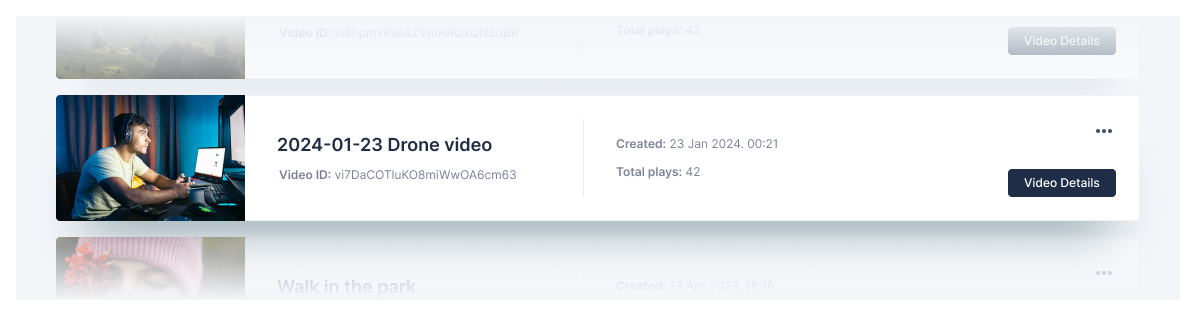
Click Video Details to review all the information about the video.
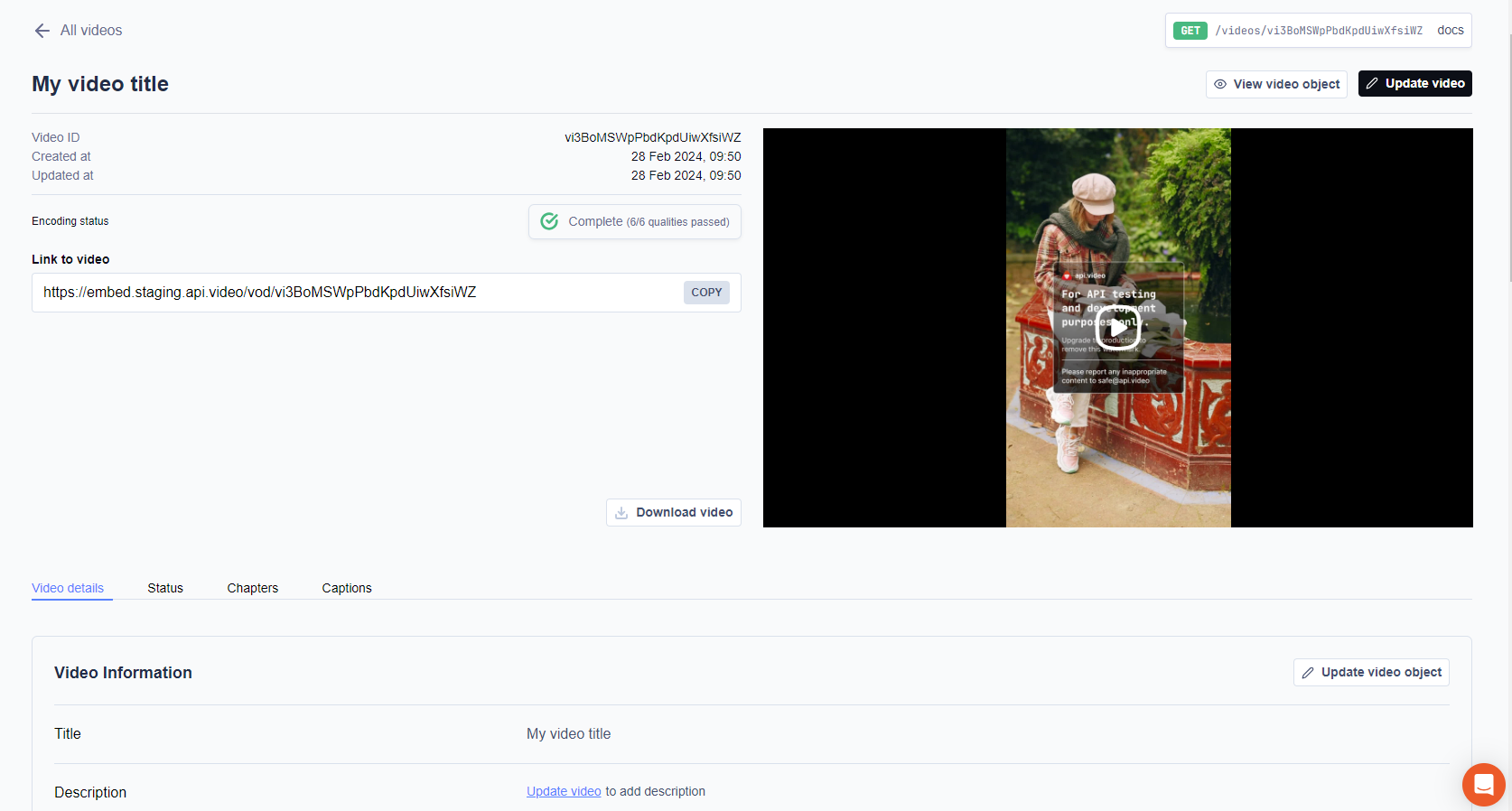
Conclusion
It can be useful to retrieve a single video's details to determine if anything needs updating, or to collect key information like the video ID or mp4 link.

